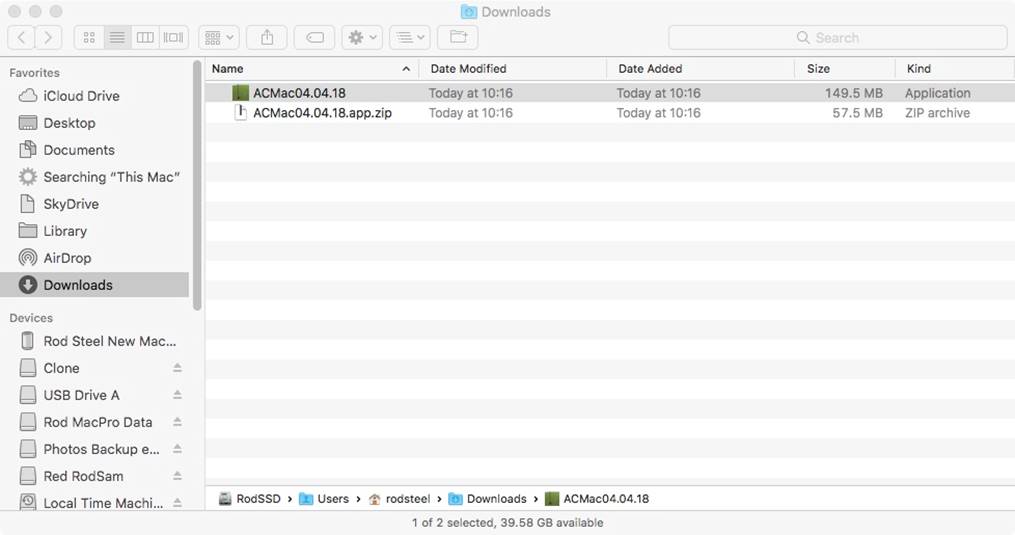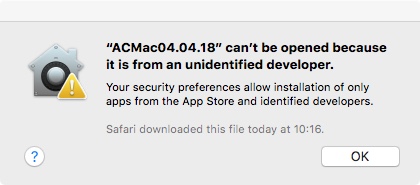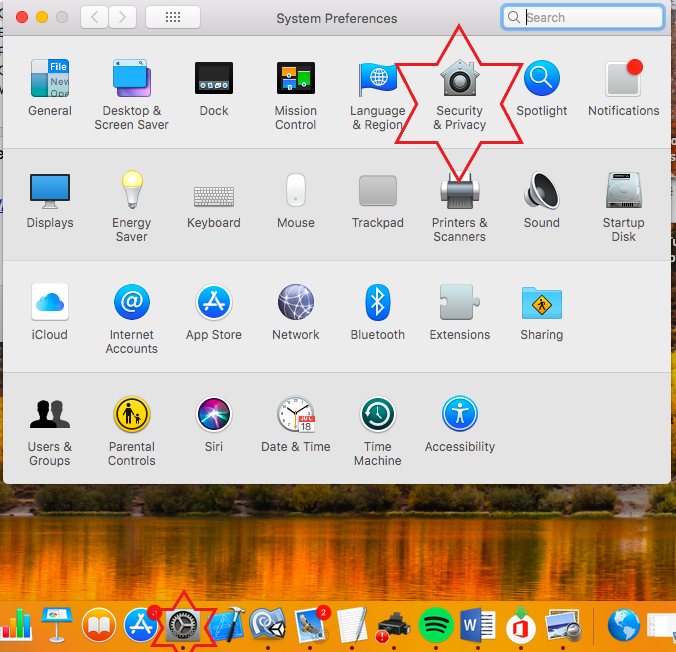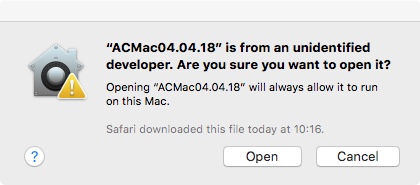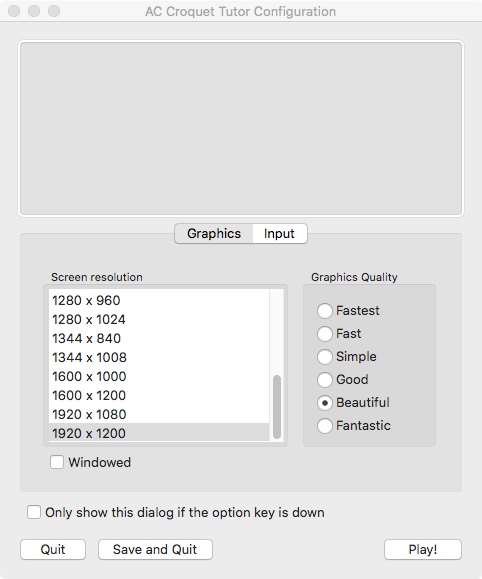Installation Guide for Mac
1. Download the program from www.brookwoodcroquet.btck.co.uk using the Dropbox link given on the web site.
2. Open the ‘Downloads Folder’. Double click on the Zip file and you computer will generate a new file with a green icon. Open the file with the green icon.
3. A pop up screen may appear saying that apple does not want to open the file.
4. If this is the case using Finder, open the Security and Privacy Section. To do this click on the cogwheel at the bottom of the screen to open System preferences and then click on Security and Privacy
The following screen will open under the General Tab.
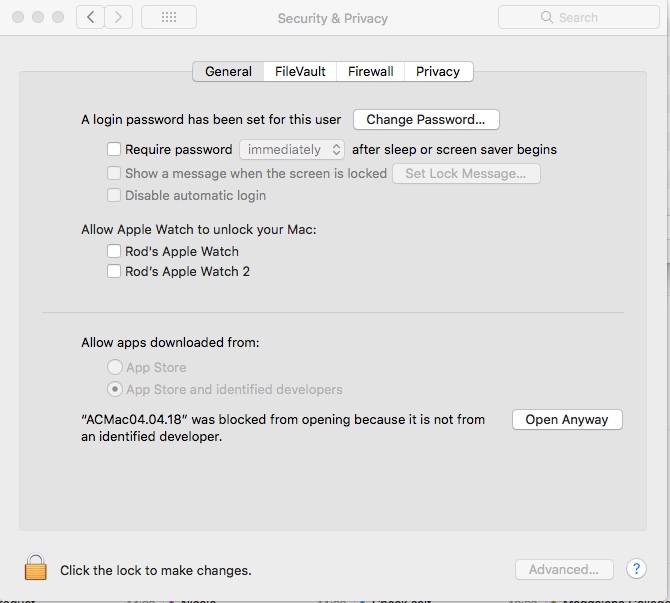
Click ‘Open Anyway’
5. The former screen will have changed and will permit the file to be loaded. Click on Open.
6. The file will load and automatically open with the first screen appearing similar to the picture below. The screen resolution and graphics quality highlighted will be the best available on your computer. Click Play.
7. Drag the file with the green icon from Downloads to Applications so that you can run the program in the future.