How to play a friend on the internet.
Overview.
By downloading a free program called Parsec it is possible for the program owner to act as a host to either one or three other players to play singles or doubles with each person sitting at their own computer. The experience is just like having two identical computers.
PC can be used as hosts and clients(guests). Macs, 10.9(Maverick) and above, can only be used but only as clients. Not suitable for Ipads or Tablets. PCs for hosting must be running Windows 8.1 or above. PCs for clients can be Windows 7 or above.
How to set it up.
The host must download parsec onto his/her computer and install it. Click the BLUE button. The red button is for a web browser version which is not suitable for hosting, To download go to https://parsecgaming.com.
Here is a useful link for Mac users. https://support.parsecgaming.com/hc/en-us/articles/115002699052-Setting-Up-Parsec-On-MacOS
Here is a useful link for PC users.https://support.parsecgaming.com/hc/en-us/articles/115002702331-Setting-Up-Hosting-On-Windows
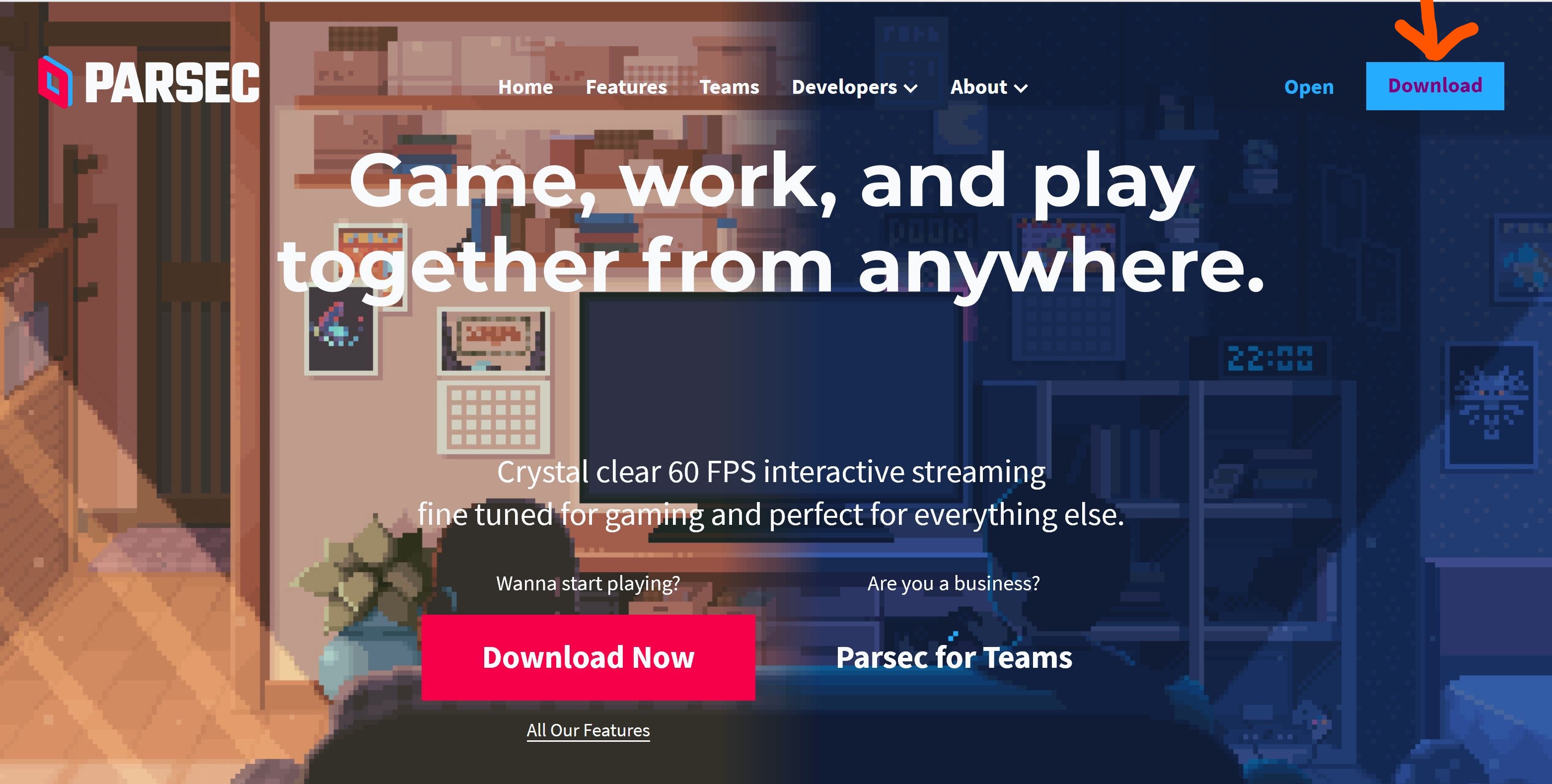
Once installed you will need to register by entering you email address, a password and a username. Choose an easy to recognise name s that your friends can recognise it.
You will then move to the main page.
Click on the Settings sprocket wheel on the left and set yourself up as host. The host button will only appear on computers suitable for hosting.
If you now click on the computer on the left hand side a screen will appear showing your computer with a blue share button.
Click on the button to share. This will generate a Url link(see below). Hover over the link and right click to copy it to your clipboard. You can then paste the link into emails to invite your friends to play.
Once friends are established you can invite other players by clicking on the blue share button below your computer on the 'Computers page. Equally if you see a friend's computer is displaying a 'Connect' button you can click on that and join the friend's game. If a friend clicks to connect, a popup will appear on your computer with options for accepting or rejecting. So you need to have pre-agreed a time for connectng
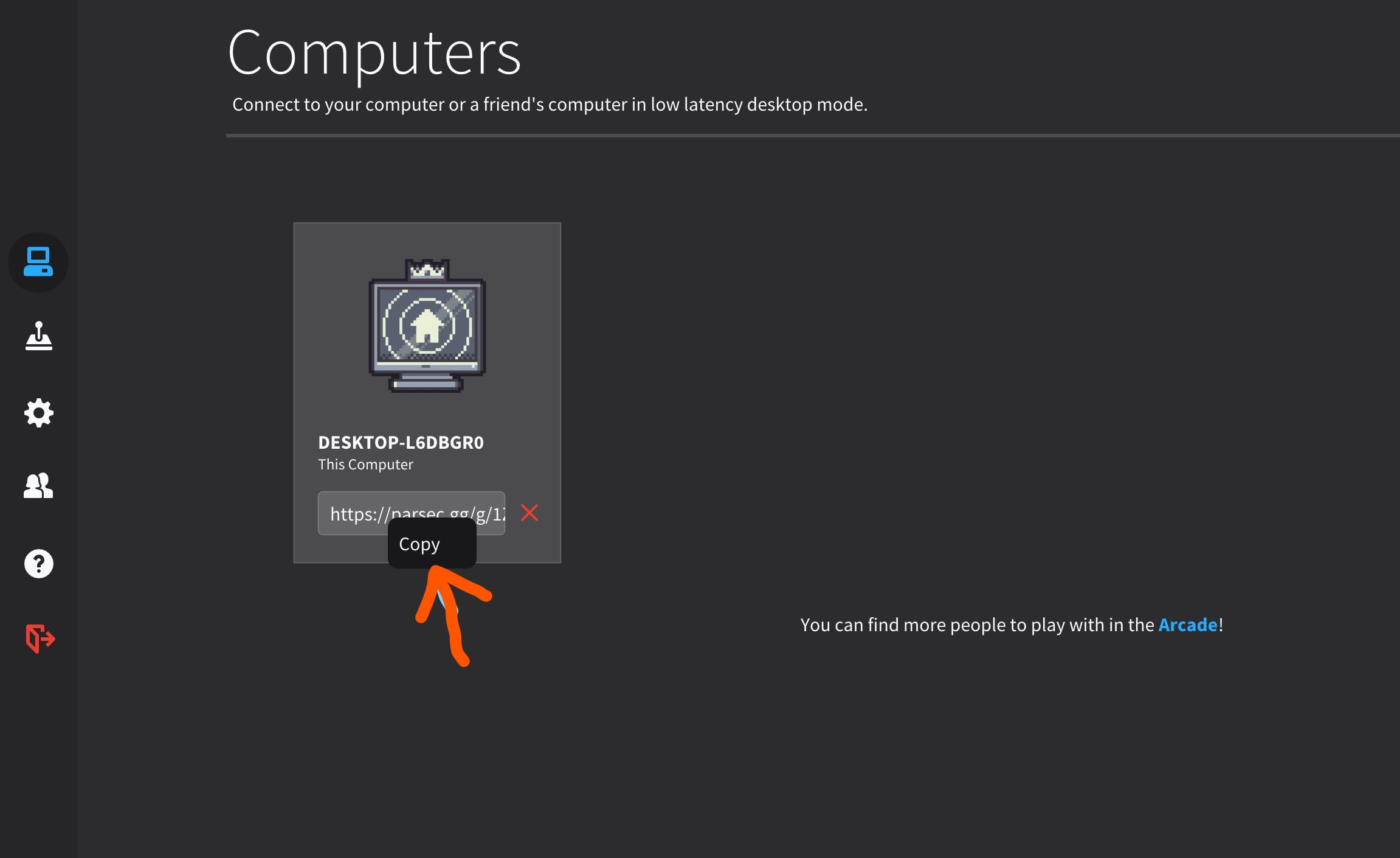
In order to give your friend the ability to use his/her mouse you need to give rights. Click on the friends button(highlighted below) on the left hand side and select a friend.
In the pop up window tick 'mouse control' and untick the other options.
When you use this program you expose your computer to your friend who could delve into it. To prevent this you should limit the friends access to just the croquet program. To do that you should open the croquet program and then go to the settings sprocket wheel and select Approved Apps along the top. In the Approved Apps page, select 'on' n the 'When a guest connects......' option and then tick the AC or GC croquet game as appropriate. By doing so your friend can only see that program and if the program is turned off they just see a black page saying that they are awaiting the host to start the approved program.
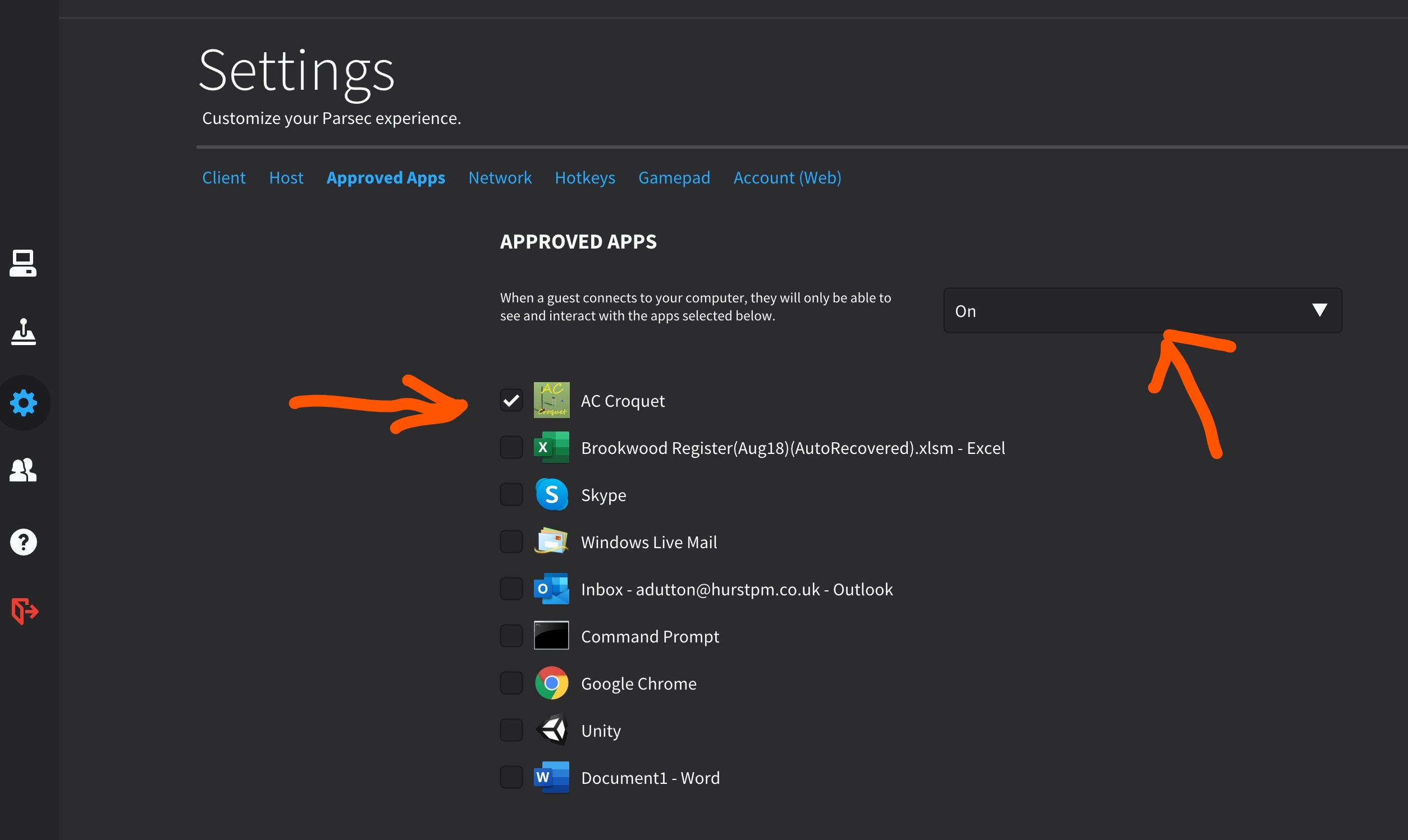
The program does not provide voice contact so you will need to use Skype to talk to your friend.
The program does allow messaging. Messaging can be set up by clicking Control+shift+C.
There are the hot keys as noted below.
Disconnecting
The host cannot disconnect before all the guests have left. As a guest, if you wish to leave click on the red diamond in the top left hand corner and select to disconnect. As the host click on what was the blue button under the computer to stop sharing.
